Graphical User Interface Access to Virtual Machines
Artemis offers users the ability to run applications using a graphical user interfaces (GUIs) on Linux and Windows VMs. Remote Access tools are required to connect to these GUIs.
In this guide, we will describe how to use GUIs with:
- Virtual Network Computing (VNC)
- Remote Desktop Protocol (RDP)
Virtual Network Computing (VNC)
VNC is launched from the browser and integrated into the Artemis user interface. It is the simpler option for conneting with a GUI.
Select the Monitor icon to the right of the VM you want to access.
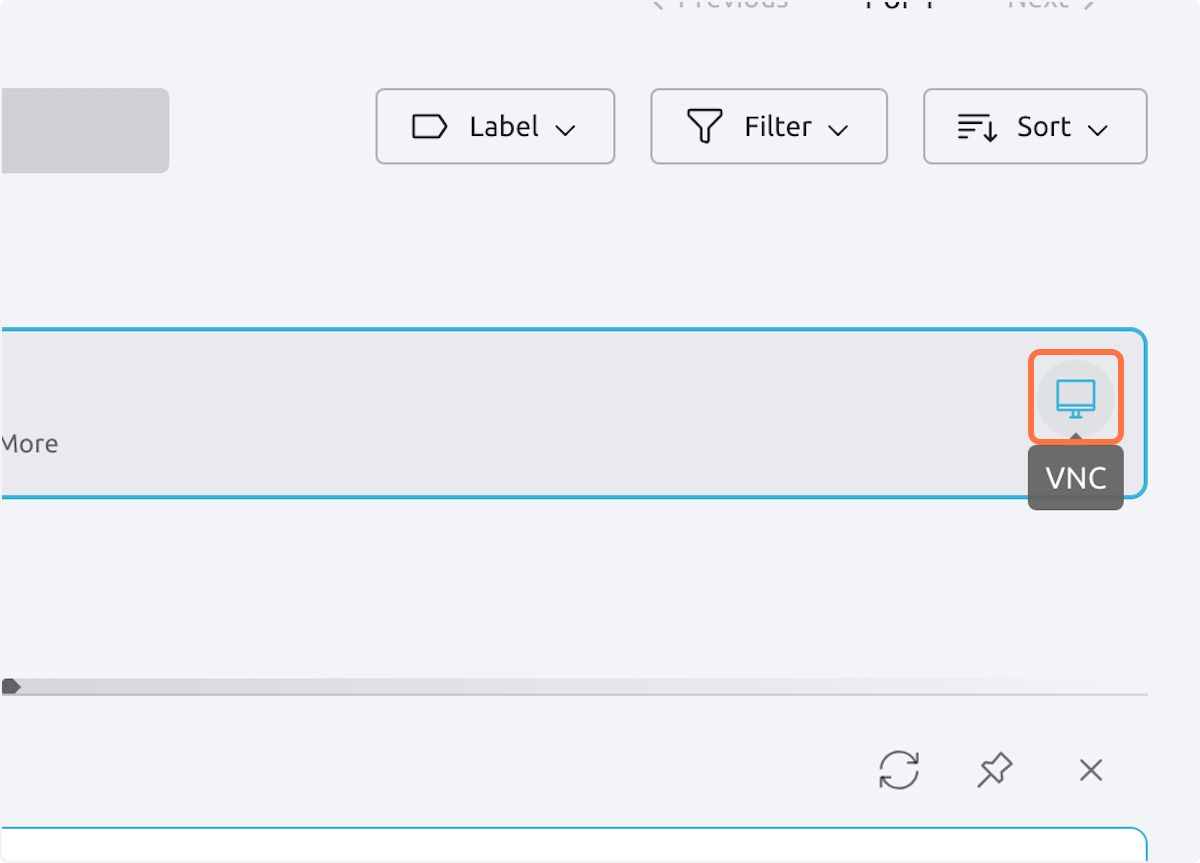
On the following screen, enter in your USC NetID and password. The VM GUI will launch in the same browser.
Remote Desktop Protocol (RDP)
RDP is a proprietary tool developed by Microsoft. It allows users to specifically access Windows VMs with a GUI, but can be used with any operating system on your personal PC. Download the app here.
To use RDP, first copy the IP address of the VM you want to access.
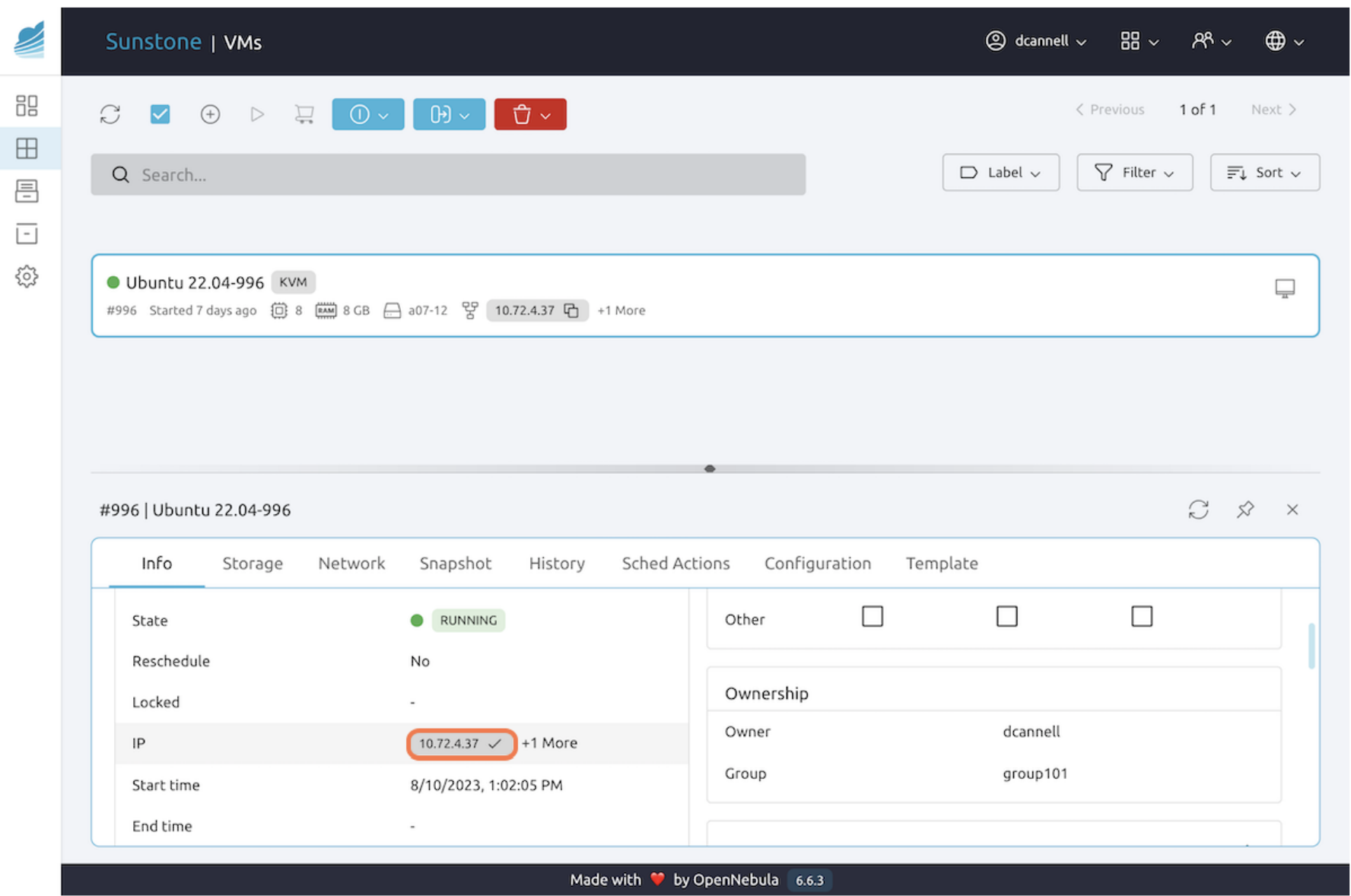
Open the RDP app on your PC and select Add PC.
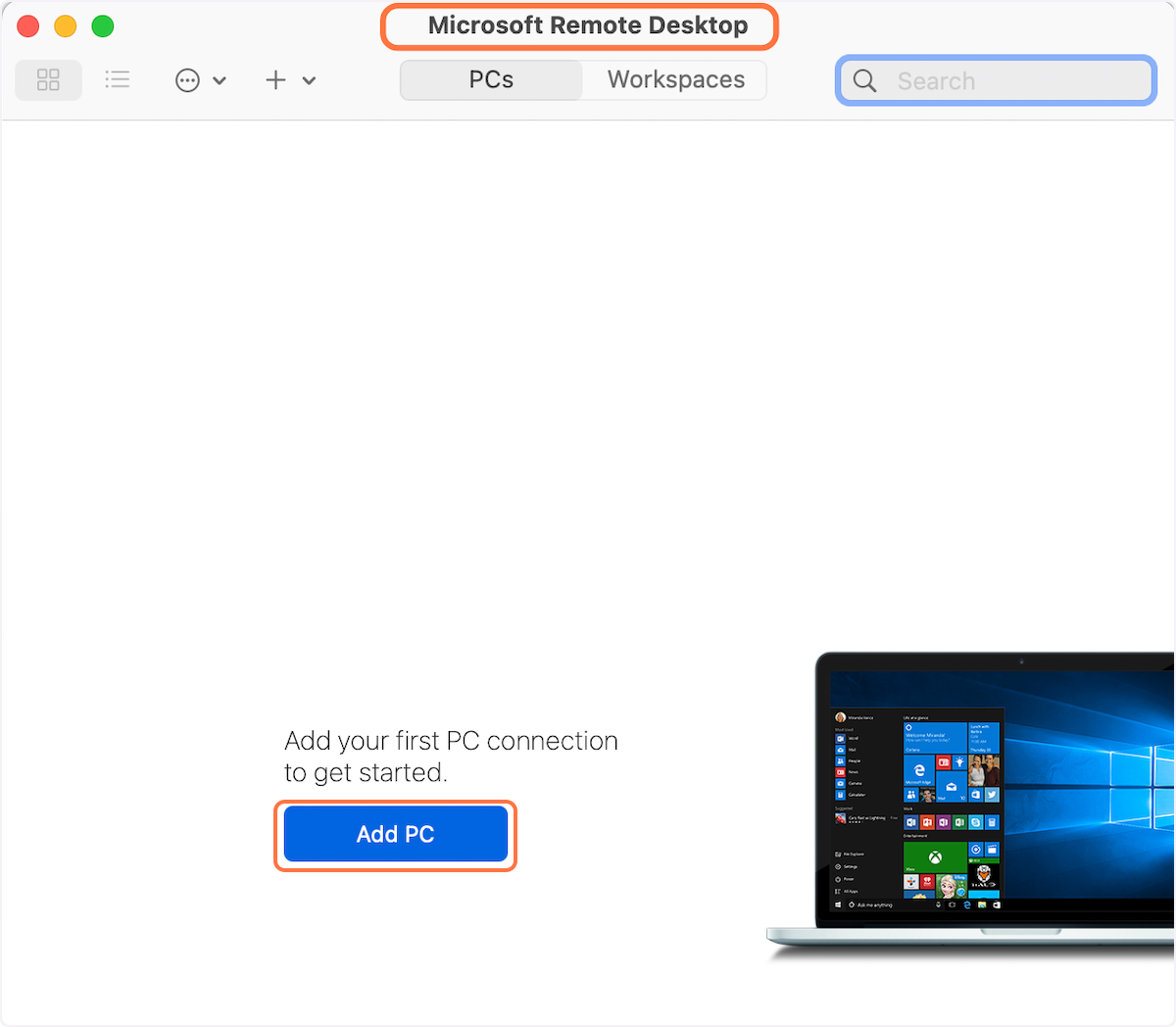
Enter the VM's IP address as the PC name then select Add. The VM now appears in your list of PCs. Select the VM to connect to it.
Enter your USC NetID and password and accept the security warning that pops up. You are now connected to the VM.
