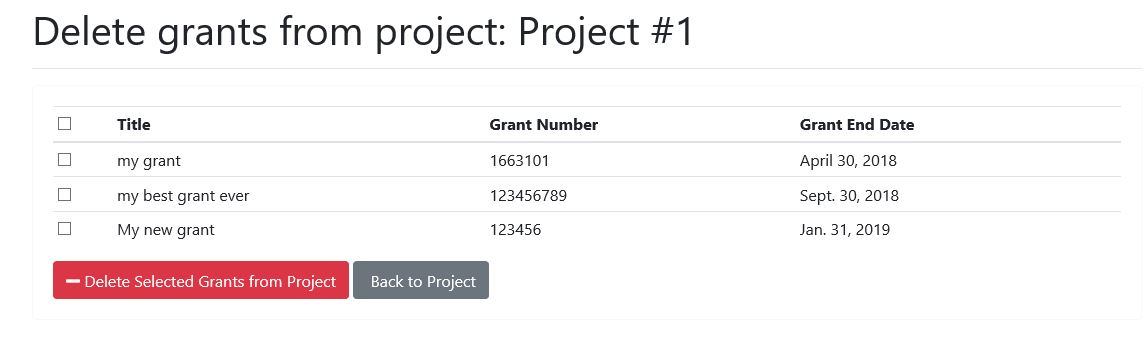Managing Grant Information
We encourage all faculty members to provide information about the grants they've received that provide a percent credit to CARC, direct funds to CARC, and/or were awarded based on use of CARC's resources.
Adding grants to your project
To enter grant information, click the green "Add Grant" button from the Project Detail page of the project your grant was awarded for.
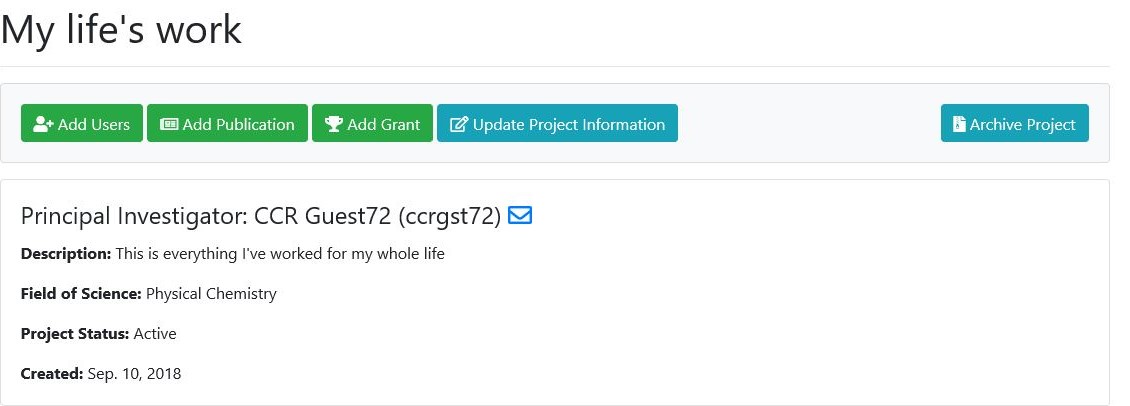
Fill in all fields pertaining to your grant (anything with an asterisk ( * ) is required) and click the blue "Save" button. Descriptions of the fields are as follows:
- Title: Enter the full title of the grant provided by the funding agency.
- Grant Number from funding agency: Enter the grant number provided by the funding agency. If this grant is still pending, enter 0000.
- Role: Choose from Principal Investigator (PI), Co-Principal Investigator (CoPI), or Senior Personnel (SP).
- Grant PI Full Name: If you're not the PI, enter the PI's full name. We use this to ensure that we're not counting the same grant multiple times.
- Funding agency: Select from list. If your funding agency is not in the list, choose Other and enter the name in the next field.
- Other funding agency: Enter the agency's name if not found in the list.
- Other award number: If there are several numbers given to the grant.
- Grant Start Date: Select from the calendar when the grant begins.
- Grant End Date: Select from the calendar when the grant ends.
- Percent credit to CARC Resources: This is the number listed on your USC Sponsored Projects form for a grant submission as financial credit to the department/unit. It is found in the credit distribution section. If you listed a percent of the grant to give to CARC, enter that here. If not, enter 0.
- Direct funding to CARC Resources: Funds budgeted specifically for CARC services, hardware, software, and/or personnel support. If none, enter 0.
- Total amount awarded: Total amount you were awarded in the grant. We use this to show how much CARC is supporting in research dollars.
- Status: Choose from Active, Archived, or Pending.
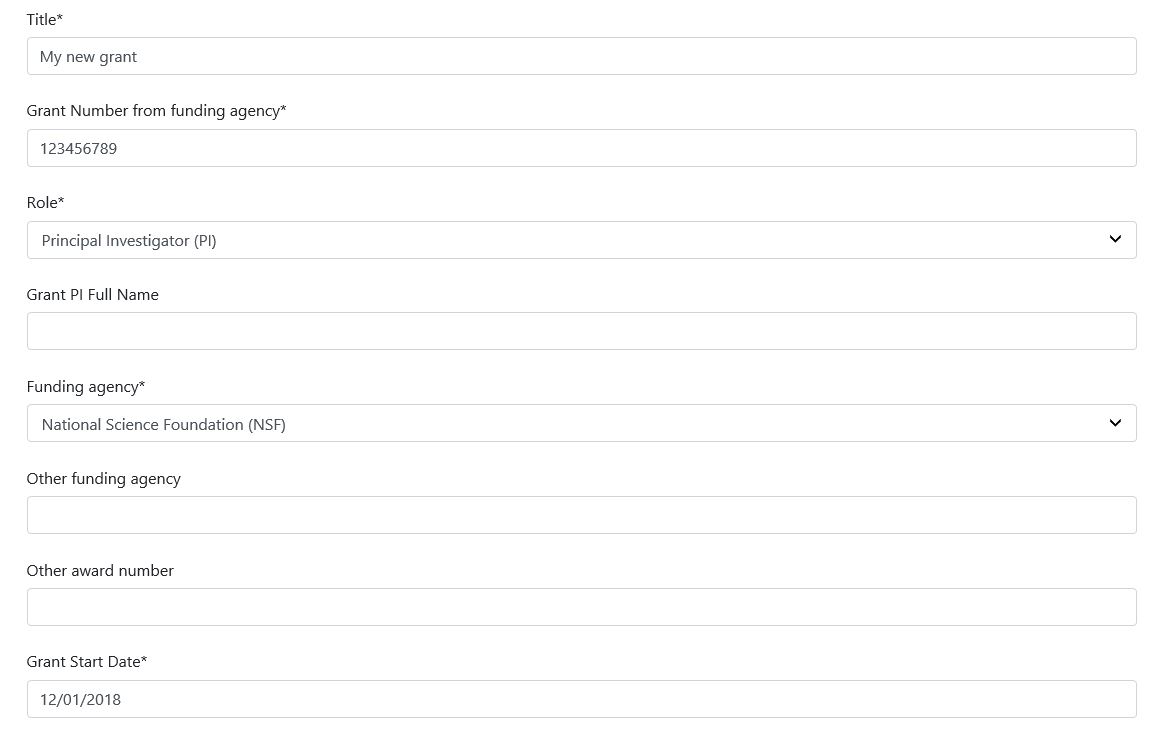
Once created, you'll see the grant listed on the Project Detail page:
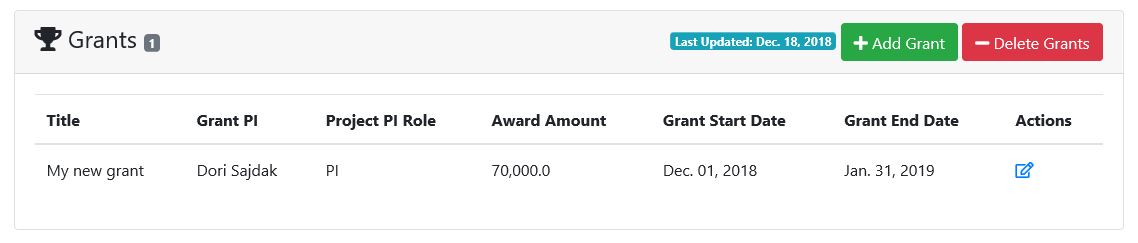
Editing grant info
You can edit existing grant information from your project's Project Detail page by scrolling down to the "Grants" list and clicking on the pencil icon under the Actions column. Make changes to any fields you need to and then click the blue "Save" button.
Deleting grant info
You can delete a grant from your project's Project Detail page by scrolling down to the "Grants" list and clicking on the red "Delete Grants" button. You will be presented with a list of all grants associated with the project, both active and past (expired). Click the checkbox next to the grant(s) you'd like to delete and then click the red "Delete Selected Grants from Project" button.